Previewing Models in pview
PView or Panda Viewer is a model and animation viewer for supported model files. This allows users to see if their files have converted correctly without having to create a Panda3D program. Pview is accessed through a command prompt.
To view a model that has been converted to an egg or bam file, type the following:
pview modelFile.egg
To view a character model with animations, simply add the name of the file with the animation.
pview modelFile.egg animationFile.egg
Here’s an example based on the panda model distributed with panda source.
pview panda.egg
A new window should pop-up and here’s what you should see:
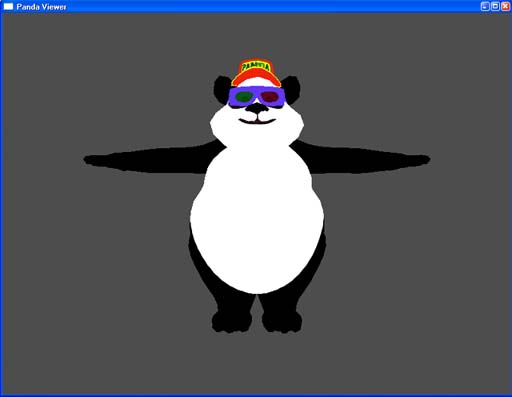
There are some controls and hotkeys available while using pview. To see the whole list press shift-question mark in the pview window. To turn this list off press shift-question mark again. For convenience here is the full list of as the time of writing:
Left-click and drag Mouse |
Moves the camera laterally. |
Middle-click and drag Mouse |
Rotates the model around its pivot |
Right-click and drag Mouse |
Moves the model away and towards the camera |
f |
Report current framerate to the console window. |
w |
Toggle wireframe mode |
t |
Toggle texturing |
b |
Toggle back face (double-sided) rendering |
i |
Invert (reverse) single-sided faces |
l |
Toggle lighting |
p |
Toggle per-pixel lighting |
c |
Recenter view on object |
shift-c |
Toggle collision surfaces |
shift-b |
Report bounding volume |
shift-l |
List hierarchy |
shift-a |
Analyze hierarchy |
h |
Highlight node |
arrow-up |
Move highlight to parent |
arrow-down |
Move highlight to child |
arrow-left |
Move highlight to sibling |
arrow-right |
Move highlight to sibling |
shift-s |
Activate PStats |
f9 |
Take screenshot |
, |
Cycle through background colors |
shift-w |
Open new window |
alt-enter |
Toggle between full-screen and windowed mode |
2 |
Split the window |
W |
Toggle wireframe |
escape |
Close window |
q |
Close window |
