Tinting and Recoloring
Color and the Model Loader
When you create a 3D model in Max, Maya, or the like, you can color the model right in the modeling program. I’m not talking about using a texture. I’m talking about just setting a single color to the model as a whole. This is called a “flat color”. These art programs also allow you to “paint vertex colors”: you can color each vertex of the model a different color. Of course, sometimes you do neither, in which case the model is just white.
Every model you load already has a color attribute. Color Attributes are usually not created by the programmer explicitly, they’re usually created by the model loader only. There are three possible color attributes created by the model loader:
Method |
Explanation |
|---|---|
ColorAttrib.makeVertex() |
Used by the model loader to indicate that the model has vertex colors stored in its vertex arrays. |
ColorAttrib.makeFlat((R,G,B,A)) |
Used by the model loader to indicate that the model has a single flat color. |
ColorAttrib.makeOff() |
Used by the model loader to indicate that no particular color was specified. Essentially the same as flat white, but possibly a little faster to render. |
Panda combines these color attributes with the textures. If you are accustomed to Photoshop, you should think of the model’s color as the bottom (background) layer, and the textures go above that. By default, each texture is modulated (multiplied) with the previous layer, but as in Photoshop, that can be changed.
Recoloring the Model
If you wish, you can manually override the color attribute which has been specified by the model loader.
nodePath.setColor(r, g, b, a)
Again, this is an override. If the model already had vertex colors, these will
disappear: the setColor method is replacing those colors with a new one. If
the model already had a flat color, that will be replaced with the new flat
color.
It should be mentioned that the color attribute created by the model loader has
low priority. That means that even a default-priority setColor is enough to
override it.
You can remove a previous setColor using clearColor.
Tinting the Model
Sometimes, you don’t want to replace the existing color; sometimes, you want to tint the existing colors. For this, you need setColorScale:
nodePath.setColorScale(r,g,b,a)
This color will be modulated (multiplied) with the existing color.
You can remove a previous setColorScale using clearColorScale.
Demonstration
To see the difference between setColor and setColorScale, try the code
sample below. You will need the nik-dragon model from the Cartoon Shading sample
program, which has vertex colors and no texture:
import direct.directbase.DirectStart
from panda3d.core import ColorAttrib
# Load three copies of Nik's dragon, which has vertex colors.
model1 = loader.loadModel("nik-dragon")
model2 = loader.loadModel("nik-dragon")
model3 = loader.loadModel("nik-dragon")
# Put them in the scene.
model1.reparentTo(render)
model2.reparentTo(render)
model3.reparentTo(render)
# Arrange them left-to-right
model1.setPos(-10,50,0)
model2.setPos( 0,50,0)
model3.setPos( 10,50,0)
# Model 1 will be left alone, so you can see the original.
# Model 2 will be recolored light blue.
# Model 3 will be tinted light blue.
model2.setColor(0.6, 0.6, 1.0, 1.0)
model3.setColorScale(0.6, 0.6, 1.0, 1.0)
base.run()
This produces the following output:
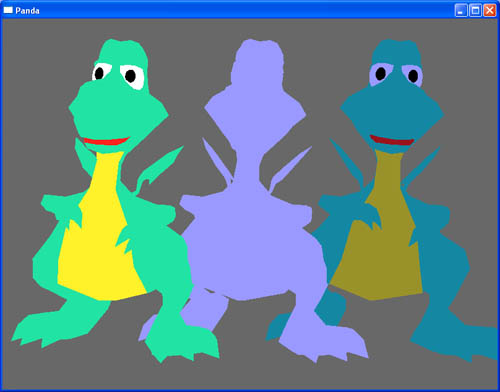
The model on the left is the original, unaltered model. Nik has used vertex
colors throughout. The yellow of the belly, the black eyes, the red mouth, these
are all vertex colors. The one in the middle has been setColor ed to a
medium-blue color. As you can see, the setColor completely replaces the
vertex colors. The one on the right bas been setColorScale ed to the same
medium-blue color, but this only tints the model.
