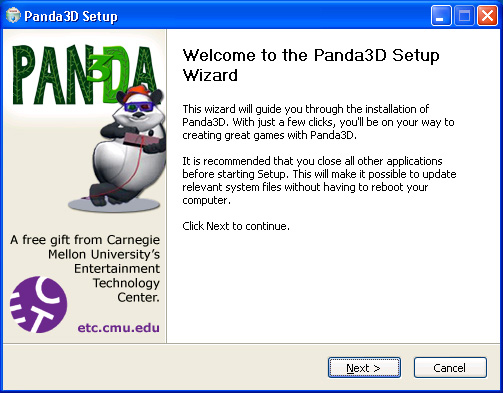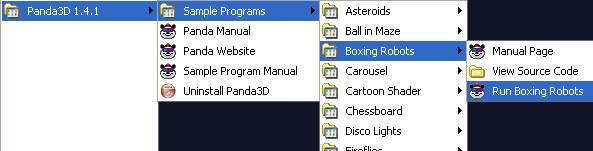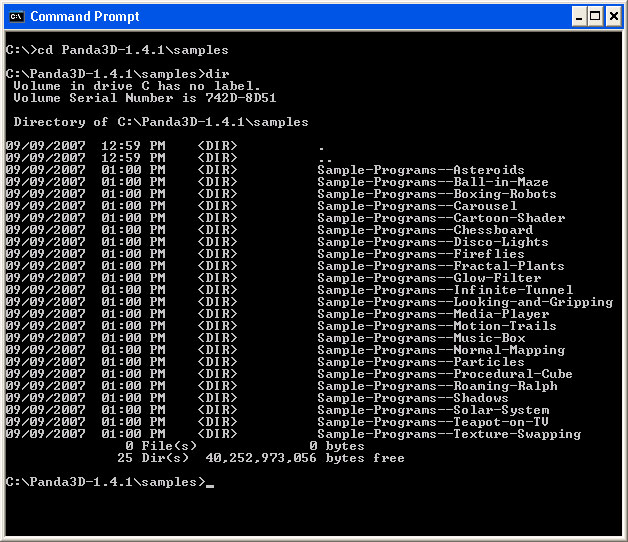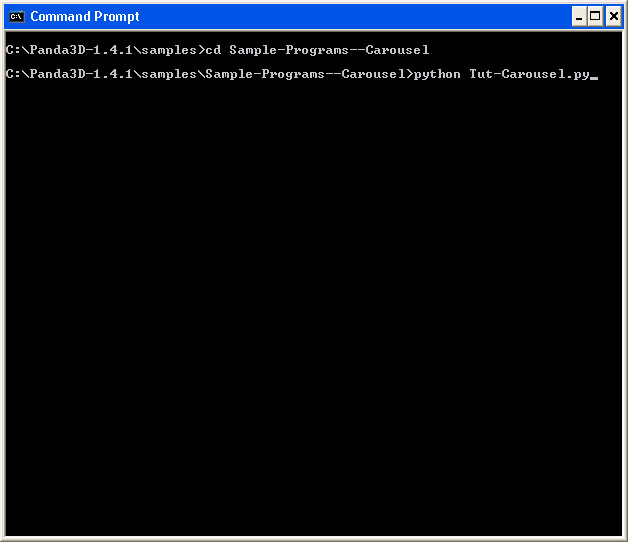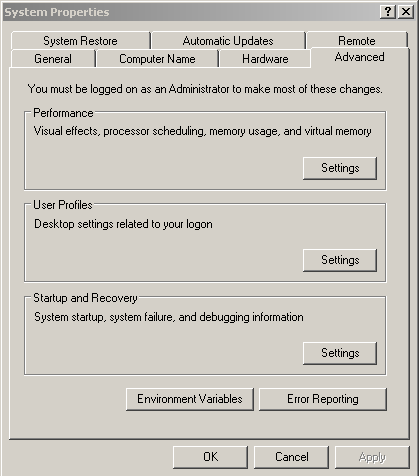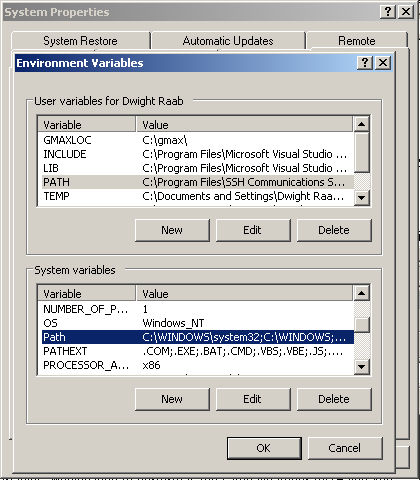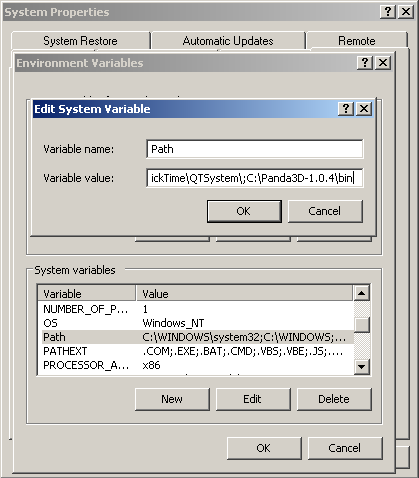Panda3D Manual: Installing Panda3D in WindowsIf you have already installed panda previously, you should uninstall it before installing a new version. Once your machine is clean of all previous versions of panda, you should download the windows installer from the download page. Run the installer, and follow the prompts:
After installing panda, you should run the sample programs to verify that the installation is good. Under Windows, the easiest way to run a sample program is to find it in the Start Menu:
But you can also run a sample program manually, using a command prompt. It is a good idea to do so, since this is how you will run your own programs, at least at first. Open a command prompt, then change directory to the location where you installed panda. Then, change to the samples subdirectory. There, you will find a large number of samples:
Change directory into one of the sample program directories, then use python to run the sample program in question:
If the test programs don't run, then usually, you need to update your video drivers. If you want to know exactly why a program didn't run, you may need to run it using the command prompt - this will enable you to see the error messages. What to do if you see the Error Message:
This error is fairly self-explanatory: it means your video drivers are inadequate. Obtain better drivers. What to do if you see the Error Message:
This error message means that the command prompt was not able to locate python. Normally, during the panda installation process, the PATH environment variable is configured to indicate the location of python. However, some PCs have unusual security configurations that prevent the installer from modifying the PATH. This can result in the error message shown above. To solve this problem, it may be necessary to modify the PATH manually. Click on the "My Computer" icon on your desktop and select Properties. Choose the tab "Advanced". Click the Button "Environnment Variables":
If you have administrator access to the PC, select the PATH line in the list under System Variables, otherwise, select the PATH line in the list of personal environment Variables.
Now double click the PATH (or Path) line. a small window opens containing a series of directories separated by semicolons. Add Panda3D's bin and python directories to the end of the PATH.
It may be necessary to log off and log back in to obtain the updated settings. What to do if you see the Error Message:
This error is of no consequence. Ignore it. © Carnegie Mellon University 2010 |